Do you want to learn how to recover deleted conversations on iMessage? Most users are trying to find a way to retrieve iMessages on Mac or iPhone after being deleted. Sometimes we delete iMessages on iPhone without knowing the importance of the message. Then we are trying to find a way to iMessage undelete on Mac. The message is not on the Mac, iPhone, or iPad device when we want to reread it. Therefore, we are trying to find how to recover iMessages on Mac and iPhone with and without backup.
We will discuss what are the options available for iMessage recovery. You can recover deleted iMessages without a computer and using third-party software. Furthermore, Let’s see the methods to recover deleted iMessage without backup from iPhone and Mac. Read iMessage PC Guide article to run iMessage on computers.
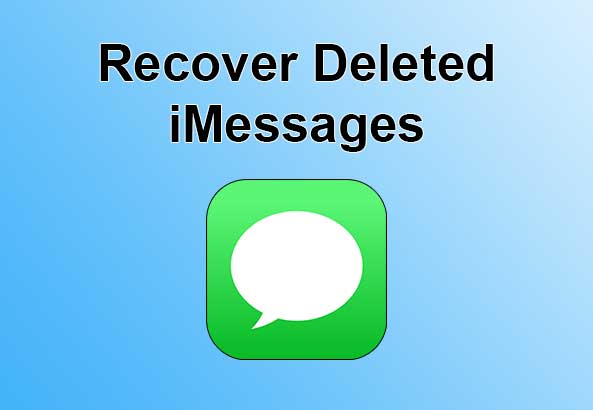
Why Do iMessages Get Deleted?
iMessage can be deleted due to several reasons from your iPhone or Mac. Also, by software updating, restoring your Mac to factory settings can result in losing iMessage conversations.
How To Recover iMessages from iCloud on iPhone
Restoring iMessage from iCloud is the easiest method you can try to do without using a computer. If your iPhone is ever backup with iCloud, you can follow this method to retrieve iMessages from iCloud. Due to the new updates of Apple, a couple of years ago, Apple was enabled iMessage Sync with iCloud. In other words, all iMessages get saved in your iCloud account as a backup, and If you want to get it back, you can restore your iCloud backup to your iPhone. When you restore the iCloud backup, If the iMessages backup was there, you can follow this guide on recovering deleted iMessages from iCloud.
Furthermore, if you hope to follow this method to restore iMessages from iCloud, you need to do a factory reset before restoring the iCloud backup. Therefore you can see that there is the last backup date. You can follow this direction to check your last backup. You will lose all data and information from that last backup date if you rest your iPhone. Learn How to backup iMessages from iPhone and Mac computers.
Settings App > Your Name > iCloud > Manage Storage > Backups
Therefore, you need to check when you received and deleted the iMessages by comparing the date shown in the backup. If you delete the iMessage after the update, your iMessage will be in your backup.
How to Restore iPhone Messages From icloud Backup
You can follow this guide to retrieve iMessage from iCloud.
- Go to Setting > General > Reset > Erase All Content and Settings
- Enter the Apple ID password and wait for your device to get erased. Once it finishes, your iPhone will ask to be set up as a new device.
- In the Apps & Data screen on the device, tap Restore from the iCloud Backup option.
- It asks to Sign in to iCloud, once you sign in, you can see all available backups as archives.
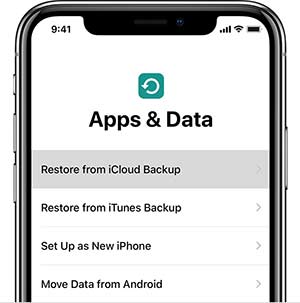
Now you can wait until to get set up your iPhone. Once it is done, your iMessage will be in the messaging app. You can do the same thing to your new iPhone, and you want to bring all data from the old iPhone to the new iPhone. By this method, you can easily recover imessages from icloud backup.
Recover deleted iMessages from iTunes
recover Imessage from iTunes is another easy way to recover old iMessages on Mac with the help of iTunes. You also had to back up your iPhone to do this method before. Then you can restore iMessage from that backup. As we said before, when you restore the backup, you need to delete all contents and information. So, you will lose all the new information until that last backup. Keep in mind to do it before.
How to restore iMessages from iTunes backup
- Launch iTunes from the computer and plug the iPhone in using a USB cable.
- Click on the iPhone icon on the top left and click on Summery on the sidebar.
- Go to the Manually Back Up and Restore section and click on “Restore Backup….“
- Now it will ask backup file, choose the location and click on Restore
- Wait for a few mins to until you finish the backup Restore.
- Once it finishes, you can check your iMessage from the Message app.
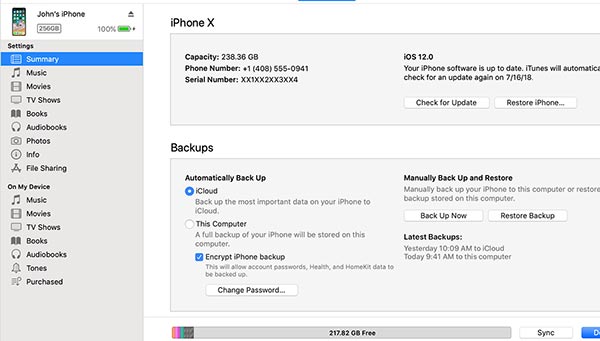
How to Find deleted iMessages On Mac and all other Apple Devices
You can use this method if you have a few Apple devices connected with the same Apple ID, such as Mac, iPad to recover deleted messages macbook and iPhone. Then you can check these other devices to check your iMessage has to sync with it. If deleted iMessage is there, turn off sync and save your important iMessages.
Check the Archive Folder in iMessages
When you delete an iMessage conversation on your Mac, the message does not delete immediately from the device. It is moved to the Archive folder, which keeps the deleted messages. Therefore, you can check the Archive Folder for deleted iMessages.
- Firstly, Open the Messages app on your Mac.
- In the menu bar, click “View” and select “Show Deleted Messages.“
- Look for the deleted conversation in the left sidebar under “Deleted Messages.“
- Select the conversation and click on “Undelete” to restore it.
Use iPhone iMessage Recovery Software
If Above all methods are not working to recover delete iMessages, you can try to use iMessage recovery software to restore iMessages on Mac .This method will help if you are not back up your iPhone regularly. Likewise, These kinds of software scan your iOS devices and provide a list of deleted data. “iOS Data Recovery” “EaseUS data recovery” are easy to use. There is plenty of iMessage recovery app available to use.
Recover Deleted iMessages on Mac
Now you may search about, How to retrieve deleted iMessages from iPhone on Mac. Is there a way to recover deleted iMessages. Follow the below tutorial to get back deleted iMessages on Mac.
1. First, In your Mac, sign out from iMessage and close the message application. If you don’t know how to sign out iMessage from Mac, see the below steps.
- Click Messages > Preferences, then select the Accounts tab
- Select your iMessage account, then click the Sign Out button
2. Now, you need to find a Library folder. Open the Finder and Go to “Go > Library.”
3. Library folder will open, and you can Restore the subfolder name Messages from backup.
4. Now again Restore containers/com.apple.iChat. After restoring it, you need to restart your Mac
5. Sign in to iMessage and see your conversations are there.
Note: If you don’t have a backup, you cannot get back deleted iMessages.
Tips to Prevent iMessage Deletion on iPhone and Mac
If you are losing important iMessage conversations usually then you need to consider below tips to save your iMessages.
Archive Important Conversations: if you have a important iMessage conversation, then you can archive them to keep without deleting. By archiving iMessage conversation moves to archive folder and keep message on there to prevent accidental deletion.
Enable iCloud Backup: Make sure to iMessages are regularly backed up to iCloud, you can restore message anytime easily.
FAQ
Are deleted iMessages gone forever?
No, deleted iMessages are not necessarily gone forever. You can often recover them using methods like Time Machine backups or iCloud, as described in this guide.
Is it possible to Recover iMessages without Backup?
Yes. If you don’t have iMessage backup, then you can retrieve or delete iMessage with the help of other devices and recovery software.
Is there a way to recover deleted iMessages
Most of are asking that, is there a way to retrieve deleted iMessages. Short answer is Yes. Users can get deleted old iMessage from Backup and recovery software.
How to find old iMessages that were deleted
With the help of iMessage recovery software, you can find deleted old message.
How to recover iMessages from iCloud
Sign in to your iCloud account and access your backup. Then choose the last backup before you delete the text messages want to recover from iCloud.
Can I recover messages from a specific contact?
When using Time Machine or iCloud to recover deleted iMessages, you can retrieve messages from specific contacts or conversations. Simply locate the conversation you want to recover in the backup and restore it.
Losing an iMessage conversation on your Mac can be stressful, but you have options for recovery. Whether you use Time Machine or iCloud, the process is generally straightforward and can help you retrieve those valuable messages. Just remember to back up your Mac regularly to ensure you have the best chance of recovering deleted iMessages in the future.
In conclusion, we have discussed four possible ways to retrieve iMessages on Mac. The first three methods are easy to use because it uses your latest backup to restore deleted iMessages from iCloud or iTunes backup. If none of these three methods work for you, you can get help from iMessages Recovery Software. There are many software and tool available to recover iMessages make sure to use good software, which is users are recommended. In addition, If you have any questions or any new ideas about recovering deleted iMessages, don’t forget to inform us.
can you recover deleted conversations on imessage. Can you help me.
I think the admin of this website is truly working hard in favor of his web site.
how to get back deleted imessage conversations
Hello! I’m at work surfing around your blog from my new iphone 4!
how to recover deleted imessages on macbook
Hello
how to restore imessages from mac to iphone