When you are activating a new iPhone, you may encounter a waiting for activation iMessage error. Sometimes it works without an issue, but sometimes it makes us more worried about activation. In this article, we will help you with how to fix iMessage waiting for activation on iMessage and FaceTime. We have found few solutions to solve this error quickly. Also If you are try doing activation iMessage on Mac, You will get the same error. This solution also helps to fix “an error occurred during activation iMessage Mac.” Also, you can use the guide to fix facetime waiting for activation error.
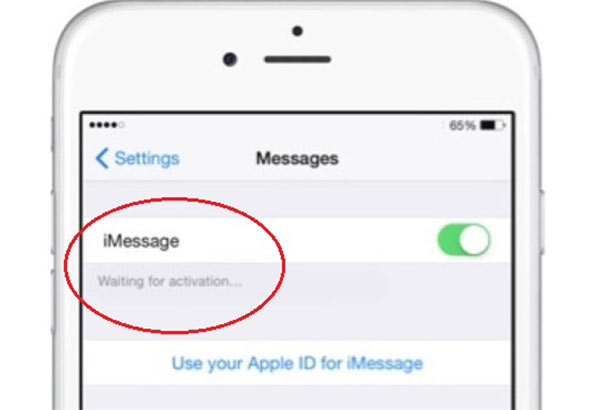
If we look at this error, several errors appear when activating iMessage or FaceTime. You may get an error as
“iMessage Activation unsuccessful”
“An error occurred during activation”
“Could not sign in, please check your network connection”
“Unable to contact the iMessage server”
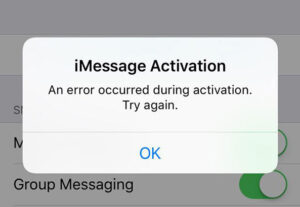
So, if you get one of the above errors, you cannot activate the iMessage or FaceTime feature. This article will provide a solution for those who are newly set up iPhone or newly installed iMessage PC users. Also, if you will use a new SIM and iMessage Waiting for activation new SIM on your iPhone.
Things you need to do before start Fixing Waiting for Activation Error on iOS
Before starting to fix this issue, you must read the below list and sort it out first why does my imessage say waiting for activation.
- Go to the top of your contact on the iPhone and check whether your mobile number is listed there. If not, go to Setting > Phone > My number and add your number.
- Make sure you have a working cellular network.
- Make sure to Date and time are correct. If not, just set it to “Set Automatically,” and the time zone must be right.
- We are Assuming that you have sufficient credit in your mobile account Because, for some users, the International message is sent out automatically to activate iMessage.
- Sometime iMessage may take 24 hours to activate. Therefore be patient and wait 24 hours and see.
Why Does the “iMessage Waiting for Activation” Error Occur?
Before we dive into the solutions, let’s understand why this error might occur. Several reasons could be responsible for the “iMessage Waiting for Activation” message:
- Network Issues: A weak or unstable network connection can prevent iMessage from activating. It relies on a stable internet connection.
- SIM Card Issues: If there’s a problem with your SIM card or its compatibility, iMessage activation may fail.
- Apple ID or iCloud Problems: Issues with your Apple ID or iCloud account can hinder iMessage activation.
- Incorrect Date and Time Settings: iMessage requires the correct date and time settings to work, so any discrepancy can cause an activation error.
- Software Updates: Outdated software can sometimes lead to iMessage activation issues.
Now, let’s move on to solutions to resolve the “iMessage Waiting for Activation” error.
Methods to Fix Waiting for Activation iMessage on iPhone
Ensure to check the above list and solve iMessage errors activation before following the below methods to fix iPhone iMessage waiting for activation. You can go through each method and follow its instructions. We believe that these solutions will help to fix iMessage activation errors on your iPhone.
1. Turn on and OFF Airplane Mode
Turning off and turning back on Airplane mode is the first method to fix unsuccessful iPhone iMessage activation. It designs for air travel, and it disconnects all communication like WiFi, Cellular, Bluetooth, and other connections. When you turn it on and turn it back off, it will fix a connection error on the internet in WiFi or cellular network. It will connect again after turning it back off the airplane mode on your iOS device.
- Open the Setting app on your iOS device
- Find the toggle switch next to “Airplane mode.”
- Please turn it on and wait for a few minutes. Then turn it off by tapping on it again.
2. Check Apple iMessage Server Status
If the Apple server is down for any reason, iMessage will not work, or you cannot activate it. Usually, apple servers are not down, and, in case of it, you need to check it. You can view their server status from https://www.apple.com/uk/support/systemstatus/.
3. Reboot your iOS device
Rebooting iOS devices can fix most connection errors by restarting all services.
4. Check the Internet Connection
At the beginning of setup, the iPhone needs a strong internet connection to activate iMessage and FaceTime. If not, iMessage won’t start with a slow internet connection. Therefore you must check internet speed before activating iMessage and FaceTime. Using WiFi connections or Cellular connections, you can use it to activate iMessage and Facetime on your iPhone. If you have some issues in the network, you can do a network reset.
Go to Settings > General > Reset > Reset Network Settings.
- It will reset all of your network connections, and you need to connect to WiFi again if you are connected to it previously.
5. Turn OFF and ON Your iMessage
There is another option to reset your connection to the iMessage server. By turning off and turning off the iMessage on your device, you can do it quickly. Here is how to do it.
- Go to setting App on your iPhone device
- Tap on the Message option
- Tap on the toggle switch to turn off iMessage and wait for a few minutes.
- Then Tap on the toggle switch to turn it on the iMessage service.
With this method, you can quickly fix iMessage waiting for activation iPhone easily. If your iMessage is not enabled, read Fix iMessage Needs to Be Enabled to Send This Message.
6. Reset your iPhone
By hard resetting, iOS devices can fix most of the issues easily. Therefore we recommend hard resetting your iOS device to fix the iMessage activation unsuccessful error. Each iPhone models are different in hard resetting. So, follow the suitable method for your iPhone model.
- Force restart iPhone 6s and below old models, including iPhone.
- You need to press and hold the Sleep/Wake button and the Home at the same time. Once the Apple logo shows on the screen, release both buttons.
- Force restart iPhone 7 model.
- Press and hold the volume down button and the Sleep/Wake button at the same time. Once the Apple logo shows on the screen, release both buttons.
- Force restart iPhone 8 and iPhone SE 2nd generation model.
- Press and release the volume up button. Then press again and release the volume down button. Now hold the side button until the Apple Logo appears.
- Force restart iPhone X, iPhone XS, iPhone XR, iPhone 11, iPhone 12, and all latest models
- Press and release the volume up button. Now Press and release the volume down button. Press and hold the side button until the Apple logo appears.
7. Apple ID Sign in and Sign Out
Sometimes, you need to sign out and sign in to iMessage due to apple account issues. Then it will fix the iMessage error activation. Just try to Sign out and sign in with Apple ID with the below steps.
- Go to Setting > Message > ‘Send & Receive’ tap on it, tap Apple ID again, and then press Sign Out.
- Switch off iMessage now and wait for a moment.
- Enter Apple ID credentials and try to turn on iMessage.
After Signing out and Signing in to iMessage, some users say that get imessage sign out error with activating. You can follow these guides to fix the issue.
8. Update to Latest iOS version of your device
Furthermore, If all of the solutions do not fix your problem, you need to update your software to the latest version. Go to Settings > General > Software Update. If the new iOS version is available to update, it shows on there, and if your iOS version is the latest one, it shows it is updated to the latest iOS version.
Go to Settings > General > Software Update. If the new iOS version is available to update, it shows on there, and if your iOS version is the latest one, it shows it is updated to the latest iOS version.
If you have already updated to the latest version, you can restore your iOS device by using iTunes. Make sure to backup all of your data before starting the process.
9. Reset all Content and Settings
If the iMessage waiting for activation error can occur due to a device-specific issue, you need to reset the iPhone device. Most of the time, by resetting the iOS device, you can resolve most of the errors you cannot fix and even reboot the device. Follow the below steps to reset the iPhone and iPads.
- Go to Setting App on your iOS device and tap on General.
- Then tap on the Reset option and Reset All Content and Settings.
Once resetting finishes, you can set up the iOS device as new or set up with the previous backup with iTunes or iCloud. Also, Make sure to read Fix Unable to Contact the iMessage Server before contact the support. If it is a server-side issue, you can fix it easily.
10. Contact Service Provider
If none of the methods works for you, you need to contact your networks provider. You can contact them and ask about their survival support iMessage or not. So, you can verify if there have some limitations based on your package. Then you can get a solution for iMessage and facetime, waiting for an activation error.
If your iMessage is still not working, we suggest you go through the Fix iMessage Not Working on Mac and iPhone article to check its methods. Also, try to Deregister your iMessage number and activate iMessage again.
FAQ
How do I activate my new SIM for iMessage?
Turn off iMessage from Message setting and logout from the Apple ID. Then log back again and turn on iMessage. This will activate iMessage for the new sim.
Why am I not receiving Messages on my new SIM card?
Make sure to check the new sim connect to the service provider correctly. Also, check the carrier is supported to send SMS and MMS messaging.
Does new SIM automatically activate iMessage?
Once you add a sim to your iPhone and activate iMessage, it will automatically activate the iMessage service.
why is my iMessage stuck on waiting for activation
iPhone device trying to connect the iMessage server and it not connecting due to some issue. Therefore you need to find out what is the error cause to not connecting.
Why does my facetime say waiting for activation
There could be many reasons to wating for activation error on Facetime. You can reboot the devices, reset the device, update to latest iOS version and try again.
How long does it take to activate imessage
Usually It might take up to 24 hours to activate iMessage and FaceTime.
Can I use iMessage without an Apple ID?
No, You cannot use iMessage without Apple ID. It is required to use iMessage, and helps identify your device and link it to your iMessage account.
Can I use iMessage internationally?
Yes, iMessage works internationally as long as you have an internet connection, either through Wi-Fi or cellular data. It’s a great way to stay in touch with friends and family worldwide.
In conclusion, we hope that the above five solutions help fix “An error occurred during activation” (waiting for activation iMessage error) in the iMessage and FaceTime app on your iOS device. Furthermore, If you have any other solutions, share them with us. The “iMessage Waiting for Activation” error can be frustrating, but with the right troubleshooting steps, you can get it working again in no time. Whether it’s a network issue, Apple ID problem, or software update, the solutions provided in this guide can help you resolve the issue and enjoy seamless messaging with iMessage on your iPhone. Remember, patience and persistence often pay off when troubleshooting such errors.
There are lots of New iPhone Problems which we face in new iphone are very common and this blog has enogh information about how to fix “ imessages waiting for activation ” problems well job keep it up keep posting. done well
This simple solution is very effective in fixing various iPhone issues. Amazing article with images to make understandable for fixing imessages waiting for activation
I was getting an iMessage activation unsuccessful error when I tried to activate iMessage. After an update to the latest iOS version, I fixed my error. Thanks imessagepcguide.
Hello there, You’ve done a fantastic job.
But i still get imessage says waiting for activation
Any solutions.
I love what you guys are usually up too. This kind of
clever work and exposure! Keep up the excellent works guys.
i fixed my waiting for activation on imessage problem.
Is this works for facetime waiting for activation
why is my imessage stuck on waiting for activation
Hi, I do think this is a great blog. I stumbledupon it 😉
I got solved imessage error activation Thank you.
My brother recommended I might like this blog. He was entirely right.
I got an error on imessage an error occurred during activation macbook pro.
This post actually made my day. You can not imagine just how much time I had spent for this information! Thanks!