iMessage effects can add a touch of magic to your text messages, making conversations more engaging and fun. Whether you want to send balloons, fireworks, or other cool effects, it isn’t very pleasant when iMessage effects are not working. This guide’ll explore the common reasons behind this issue and provide step by step solutions to get your iMessage effects up and running.
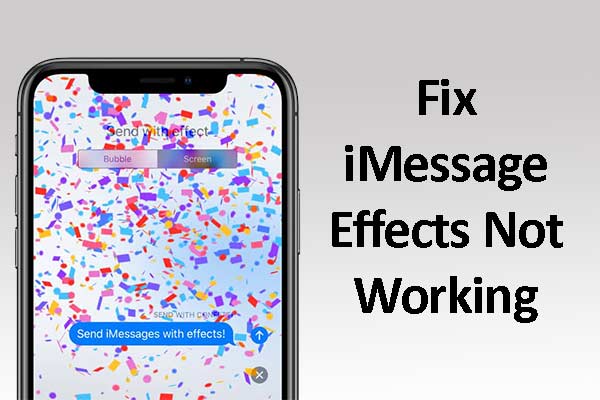
Why Are iMessage Effects Not Working on iOS 17?
Before we jump into the solutions, it’s essential to understand why iMessage effects might not be working. Several factors can contribute to this issue, including:
- iOS Version: Some iMessage effects are only available on specific iOS versions. You might not see the effects if you or your recipient uses an older version.
- Accessibility Settings: Some effects require specific accessibility settings to be enabled. If they are turned off, you won’t be able to use the effects.
- Reduced Motion: The “Reduce Motion” setting can affect the performance of iMessage effects. If it’s enabled, the effects may not work as expected.
- iMessage Server Issues: Occasionally, problems with Apple’s iMessage servers can affect the delivery of effects.
How to Fix iMessage Effects Not Working on iOS
Now, let’s explore the solutions to get your iMessage effects back in action.
Solution 1: Check iOS Version
iMessage effects are often tied to specific iOS versions. Ensure that both you and your recipient are using a compatible iOS version. If not, consider updating your devices to the latest iOS version available.
- On your iPhone, go to “Settings.”
- Scroll down and select “General.”
- Tap “Software Update” to check for available updates.
- Download and install the latest iOS update if one is available.
Solution 2: Enable Reduce Motion
If your iMessage effects are not working, check your “Reduce Motion” settings. Some effects require this setting to be turned off.
- Go to “Settings” on your iPhone.
- Scroll down and select “Accessibility.”
- Tap on “Motion.”
- Ensure that “Reduce Motion” is turned off.
- Try sending an iMessage effect to see if it’s working now.
Solution 3: Check Accessibility Settings
Certain iMessage effects are tied to specific accessibility settings. If these settings are disabled, you might not see the effects.
- Go to “Settings” on your iPhone.
- Scroll down and select “Accessibility.”
- Tap on “Display & Text Size.”
- Check if “Auto-Play Message Effects” is enabled. If not, turn it on.
- Try sending an iMessage effect to check if it works now.
Solution 4: Verify iMessage Server Status
Sometimes, the issue might not be on your end but with Apple’s iMessage servers. It’s a good practice to check the iMessage server status.
- Visit Apple’s System Status page (https://www.apple.com/support/systemstatus/).
- Look for “iMessage” on the page and see if there are any reported issues.
- If there are server issues, you’ll have to wait until Apple resolves them.
Solution 5: Try Different Effects
If specific effects are not working, try using different ones. Some effects might not be supported by your recipient’s device or iOS version, so experimenting with others might resolve the issue.
- Open a conversation in the Messages app on your iPhone.
- Type your message, then press and hold the send button (the blue arrow).
- You’ll see a menu of different effects. Try selecting a different effect to see if it works.
Frequently Asked Questions (FAQ)
Why can’t I see specific iMessage effects?
iMessage effects can be version-specific and require specific settings to be enabled. You and your recipient must use compatible iOS versions and have the necessary settings turned on.
Are iMessage effects available on all iOS devices?
While many iMessage effects are available on most iOS devices, some require more recent iOS versions and specific hardware capabilities. Check the iOS version and device compatibility to see which effects are supported.
What should I do if my recipient can’t see the effects I send?
If your recipient can’t see the effects you send, it’s possible that their device or iOS version does not support those specific effects. In such cases, trying different effects might resolve the issue.
Can I send iMessage effects to Android users?
iMessage effects are specific to the Apple ecosystem and are not visible to Android users. When sending messages to Android devices, the effects will not be displayed.
Why do some iMessage effects require specific settings?
Some iMessage effects, like “Auto-Play Message Effects,” require specific settings to be enabled to ensure accessibility and user experience. These settings can impact how the effects are displayed on the recipient’s device.
Conclusion
iMessage effects can add an element of fun and surprise to your conversations. If you’re experiencing issues with these effects not working, the solutions provided in this guide can help you resolve the problem. Whether it’s updating your iOS version, enabling specific settings, or trying different effects, you’ll soon be sending messages that pop, sparkle, and engage your recipients in delightful ways. Don’t let iMessage effects not working deter you from enhancing your messaging experience get them up and running and enjoy the magic of iMessage.