Apple iMessage helps to connect all iOS users easily and quickly without using other social media apps. Users can share text, messages, video and audio calls, photos, and more. Also, you can start a group and send group messages to selected people. While using the iMessage, have you ever needed to block any contacts or turn off iMessage for specific person ? This could be useful if you are getting iMessage from specific Contact who is bothering you. Therefore follow the guide to turn iMessage off for one contact
on your iPhone or iPad devices.
Can i Turn Off iMessage for a One Contact?
No. Apple does not provide the option to disable iMessage for one Contact. Therefore, you cannot restrict specific Contacts who are disturbing or annoying by sending messages. If you want to stop disabling iMessage for them, you need to turn iMessage entirely from the Message services.
However, if you have any annoying contacts, apple has released an alternative way to turn off these particular contacts on your iMessage.
Methods To Turn Off iMessage for Contact
When Apple does not provide options to do that, we can use muting and blocking the contact from the messaging app, and you will not get any message from them. By these methods, you can easily stop getting iMessages from specific contacts. You can follow one of the below guides.
Mute Contact in iMessage
By muting, you can prevent getting any iMessage from a specific person. Once you mute the contact, you will not get any iMessage and SMS to your iPhone or iPad. Follow the guide and mute the contact.
- Open the Message app on your iPhone or iPad device.
- Locate the message contact which you need to block and open the Message.
- Touch on the Info “i” on there. (You can do it By long-touch on Message without opening the Message.)
- Now Select Hide Alerts.
- Once you select Hide Alert, you can see the half moon icon next to the Message.
- Even if you get the Message, you will not get any notification on your device.
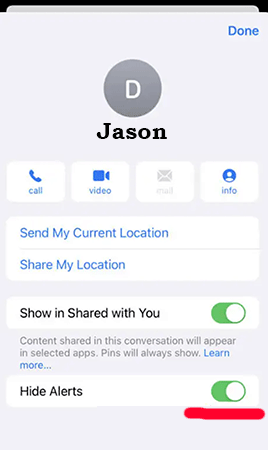
Block Contact in iMessage
Blocking contacts on iMessage is you will not get any message to your device. It is also another best way to stop annoying messages from any contact. By following this method, you will not get any calls or FaceTime call from the blocked contact.
- Open the Message app on your iOS device.
- Find the conversation on the app and open it.
- Tap on the contact user name and tap on the Info button (i)
- Now tap Info on there and select Block Caller on the bottom.
- On the popup, tap on the Block Contact option.
- Now you will not get any message or iMessage from the blocked contacts.
Note: By reverse guide, you can unblock any person who are blocked
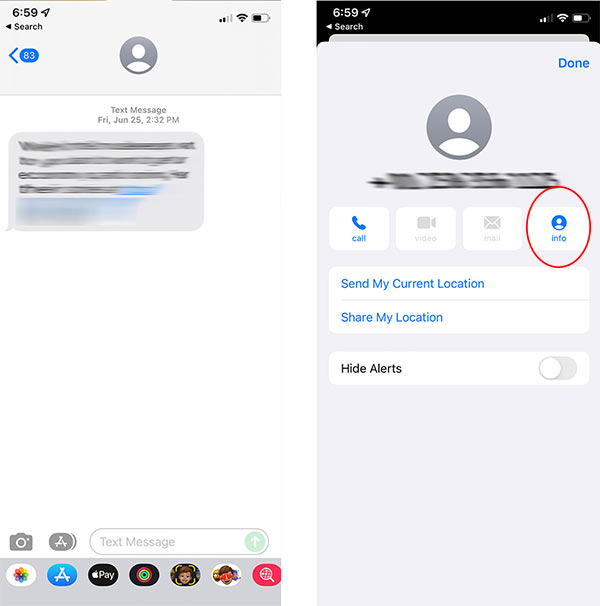
Turn iMessage Off on Mac for one Contact
If you’re using a Mac computer and want to disable iMessage for a specific contact, here’s what you need to follow.
- Open the Messages app on your Mac. You can find it in the Applications folder or by using Spotlight search.
- In the Messages app, locate the conversation with the person you want to disable iMessage for.
- Click on the contact’s name or picture at the top of the conversation window to access their contact details.
- You’ll find an “iMessage” checkbox in the contact details window. Uncheck it to disable iMessage for that specific contact.
- All your messages to that person will be sent as regular text messages rather than iMessage.
Use Filtering in iMessages
If you are getting messages from new unknown numbers, the above methods could be more helpful. For this kind of situation, apple provides the filtering feature for iMessage. Once you enable this feature, you will not get any message from unknown numbers. You are getting messages from the saved contact list. All other messages from unknown contacts go to the “Unknown Senders” folder.
If you want, you can view these messages from the Unknown Senders folder. You can do it easily by following the below guide.
- Go to Settings App on your iOS Device.
- Go to Messages and Turn on the Filter Unknown Senders toggle switch.
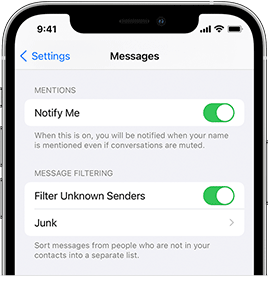
If you follow the above guide, you could easily disable iMessage from one person. Both methods are really useful if you have to get spam messages and calls. Apart from the turn-off of iMessage, we have published a useful article for iMessage. Read all from our iMessage PC guide tutorials for using iMessage app.