why is my iPhone not sending text messages? Below are the best troubleshooting tips that help send text messages again. If you are not using the smart messaging service or iMessages on iOS devices, you may use basic features like calls and text to communicate with others. But if text messages suddenly stop sending on your iPhone, it may be annoying until you fix it. There are many reasons iPhone Won’t Send SMS Text Messages.
If your iPhone won’t send text messages to non iPhones devices or iPhones, Follow the below ways to a quick fix to get your iPhone sending SMS or MMS messages again on iPhone. If, iMessages not working on iPhone, you can follow some features below to fix it. To download iMessage on Windows computers, read iMessage PC guide article.
1.Check Your Cellular Network Signal
SMS and MMS messages are sent as a green bubble, which means it must send to a cellular network and not a WiFi network. Before following any troubleshooting ways, check there is enough cellular signal strength on your iPhone to send SMS or MMS. If you have one signal, it will sometimes drop to the no service stage due to weather or rural location. Try to move better area, and if your signal is weak. This cause to text messages not sending on iphone.
2.Mobile Plan Active Data And Credits
If you have enough signal, check the cellular service plan with enough credits and SMS quota. SMS and MMS message services use the cellular plan of your mobile network. If you are not using any subscription plan, check if it is active. Also, If you are using credits, check enough credits available in your cellular account. If each works fine, you need to contact the mobile network operator to fix the issue.
3.Check Recipient’s Phone Number
It is important to add contact numbers to your phone correctly. If you are trying to send a text message to a recently added number on your phone may wrongly add the area code or miss one number.
Sometimes, your contacts may change their numbers or disconnect the number for other reasons. This can cause iPhone Won’t Send Text Messages. Before sending any messages, you can contact them via a call to verify that the number is working.
Check the mobile number twice after adding it to your contact list. If not, your number could be blocked by the recipient. If your number is blocked, your text message will not send to the recipient’s iPhone device. You can find the reason why is my iphone not sending text messages to one person.
4.Restart Your iPhone Device
Restart iPhone devices help clear the temporary memory, and it is an excellent way to fix many issues quickly. If you are using iPhone X or later devices, by holding the Side button and one of the Volume buttons and swipe the left to the right. Also, you can shut down your iPhone and turn it back on to reset the temporary memory.
The easiest method is to Shut Down iPhone from the setting. Follow the instructions below.
- Go to Settings App > General > scroll down to the bottom, and tap on the Shut Down option.
- Now swipe the left to the right to shut down the device.
- After 1 minute, you turn it on the iPhone device by pressing the power button.
5.Enable SMS and MMS Messaging
If your recipient has the iMessage option enabled, your iPhone sends iMessages are default. If the iMessage failed to send, then the message sends as an SMS. You need to set the option to send SMS instead of iMessage. Follow the below guide.
- Go to Settings App > Messages > enable Send as SMS and MMS Messaging options.
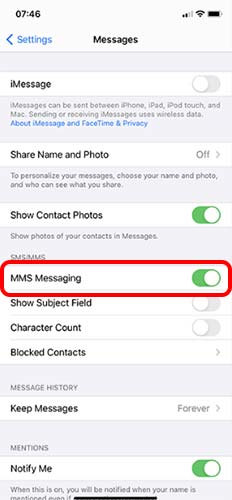
By making this setting, it allows iPhone to send Text Messages using a cellular Carrier.
Read: iMessage Needs to Be Enabled to Send This Message (12 Solutions)
6.Turn OFF LTE Service
Some users say that LTE Service is enabled for Text messages on iPhones. But, sometimes, it causes us to send Messages on the Message app. To verify the issue, you can turn off the LTE service and try to send SMS on your iPhone.
- Go to Settings App > Cellular > Enable LTE > tap on Data Only Or OFF.
- Restart your iPhone and try to send a message.
7.Delete Your Messages and Start New Conversation
If your iPhone still can’t send text messages, try to close the Message application and open it again. Also, delete any Messages conversations that contain failed texts. If the application is stuck to perform actions, it will fix the issue. If it still does not work for you, you can try starting a New conversation and see if it helps fix the problem.
8.Reset Network Settings
Resetting the network setting helps to fix if there is an unknown change in the network setting on your iPhone. You should not reset the network settings every time. It saves all data, such as WiFi networks and passwords. All these records will delete completely from your iPhone device. It is worth doing it if you tried all of the methods above and your iPhone still won’t send text messages. The following guide helps to reset the network setting on your iPhone.
- Go to Settings App > General > Reset > select Reset Network Settings option.
- Select Reset Network Settings on Popup to confirm to reset the network.
After resetting the network, iPhone will restart automatically and connect the iPhone with the Cellular network and see that you can send a Text Message.
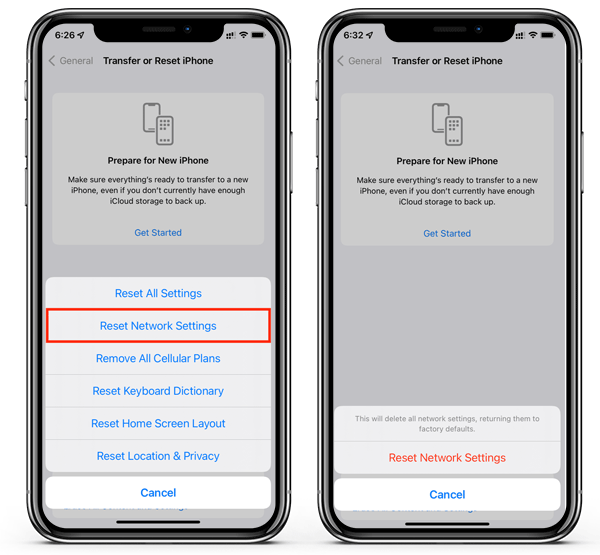
9.Update iOS to Latest Version
If a new update is available to your iPhone devices, you must keep updated with the latest version. New updates can solve software issues and bugs. If your iPhone still can’t send text messages, the best option is to update to the latest version. You can follow the below guide to update your iPhone to the latest iOS version. To update your iPhone, you must connect to a WiFi network.
- Go to Settings App > General > Software Update.
- If the Update is available, Download and Install.
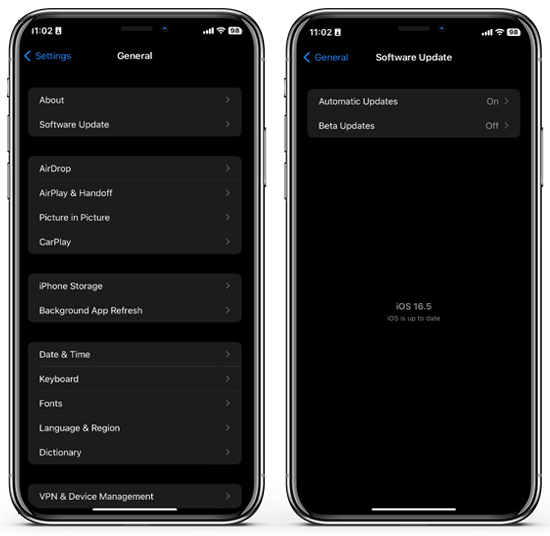
10.Factory Reset iPhone
If any of the methods do not work for you, you can follow the factory reset option. In this method, all the data on your iPhone is deleted. Also, by following this method, iPhone will fix all damaged and corrupted files and bring them back to the original state on your phone. Before following the guide, make sure to back up the iPhone using Mac or Windows computer.
- Go to Settings App > General > scroll down and tap on Reset.
- Tap on Erase All Content and Settings option.
- Tap on Erase Now, popup, and wait until the factory reset iPhone.
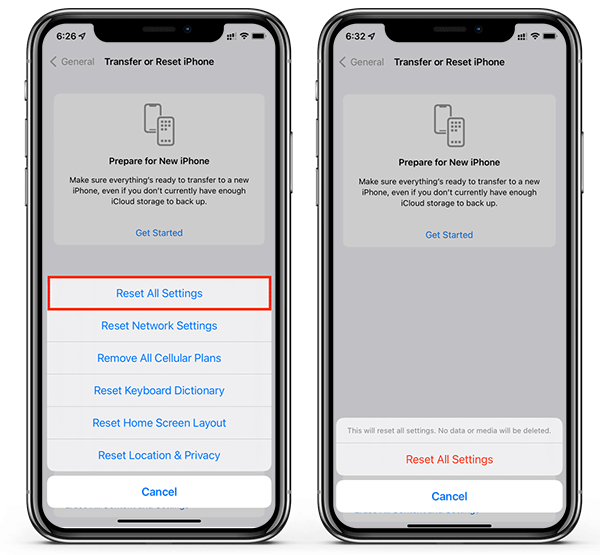
If you are trying to schedule a Message on your iPhone, you can read How To Schedule a Text Message On An iPhone. It helps to schedule any message to send at a specific time.
Read: iMessage Not Working? (10 Ways to Fix)
In conclusion, you can follow the above 10 methods to fix iPhone does not send text messages. Also, if you get any error like imessage needs to be enabled to send this message mms, then you need to check message setting. If you need more help regarding this article, let us know. We will try our best to help you.