iMessage text messaging service is the most popular message service among Apple users. Because it helps to keep in touch with family and friends using mobile data, it does not require any mobile credits to send a message for Apple users. When we get iMessage to your Mac, it gives some notification sound. When you want to know how to turn off sound notifications on mac, you may go to the notification center and turn off notification alert. But it will stop all alert sounds. Also, you can turn on do not disturb mode to stopping get alert on your iPhone or Mac. Therefore, the best option is to turn off iMessage notification sounds on mac. Let’s see How to turn off iMessage sound on Mac.

How to Turn off Sound Notification on iMessage
Disable iMessage sound in Mac is pretty easy. Once you do this, you will not get any iMessage notification sound from your Mac. Even you turn off the messages sounds, and you will get your incoming message to your inbox. Later you can view the message. Follow the guide to turn ringer off on Macbook, Macbook pro, and iMac devices.
- On your Apple desktop click on the menu and select “System Preferences” from the dropdown menu.
- Now Open the “Notification” panel and Click on the Messages from the left column.
- Now you can select message alert style as “None“
- Once you click it, you can see a check box with “Play sound Notification“. Make sure check box is unchecked.
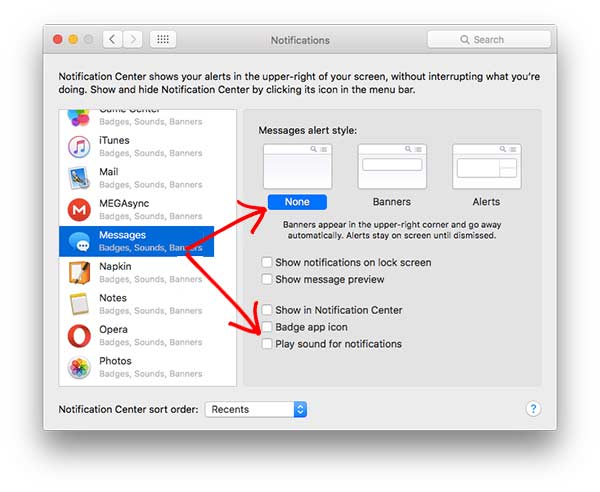
Previously we have published an article about how to Mute iMessage Notifications on Mac. From that tutorial also helps to mute the sound, but it is for specific contacts only. Therefore this tutorial helps to turn off text sound on mac. Once you are done it, you can focus on works without getting disturb from anyone.
Read: How To Turn Off iMessages On Mac
Advantage of Turn off iMessage Notification Sound
While the iMessage notification sound can help keep you informed about new messages. Sometimes it may disturb your work if you are in a busy time. You can get these advantages by turning off the iMessage notification sound.
- Reducing Distractions: Constant notifications can disrupt your workflow and concentration, making staying focused on essential tasks difficult.
- Privacy and Confidentiality: Disabling the notification sound ensures that incoming messages remain private, especially when you don’t want others to know when you receive a message.
- Battery Life: Notifications, including sound alerts, consume battery power. By disabling the iMessage notification sound, you can extend your device’s battery life.
Frequently Asked Questions
Can I turn off the iMessage notification sound temporary?
You can temporarily silence the iMessage notification sound by enabling the Do Not Disturb feature on your device. This will silence all incoming notifications, including iMessage alerts, for the specified duration.
How to change iMessage notification sound on Mac
Open iMessage App on Mac and go to setting > General and select Play sound effects. Now you can click on the Message received sound from the pop-up menu. Now choose the receive messages to sound as you need.
How to turn off the swoosh sound when sending Text on Mac
If you want to change the Alert sound of the Mac, then you can follow these steps. Open Apple Menu and Go to System Setting and Sound on the sidebar. Click on the Popup menu and select the Alert sound you need to set. That’s to fix how to turn off sending message sound on mac.
How to turn off Ringer on Macbook
Click on the Apple icon top left corner and select System Preferences > Notifications & Focus > Allow Notifications
How to silence notifications on Mac
Choose the Apple menu > System setting >Notification on your Mac computer in the sidebar. Now turn off Allow notification option on there. Until you turn on the notification, you will not get any apple notifications.
How to turn off sound when sending Text on iPhone
The easiest way is to put your mobile device in silent. Then it won’t make any sounds when sending Text on iPhone.
How to leave iMessage group chat on iPhone
If you are trying to leave group chat instead to off notification, you can read How to Leave a Group Chat on iPhone iMessages article.
In conclusion, Hope this mute messages on mac article helped you to turn off iMessage notification sound on mac. If you have any issues regarding how to turn off messages sound on mac article, comment below, I will help you as soon as I can. If this article useful, don’t forget to share with social media.
Thanks for your guide to how to mute messages on mac. It is easy.