Get tired of answering calls and getting Messages to iPhone and Mac when you are doing important work? Do not disturb iMessage iOS and Mac OSX will help get out from annoying calls and iMessages. Whether you are Mac or iOS user, both users can use these features. iPhone, iPad, and Mac have different options for turning on Do not disturb messages Mac. This article will discuss how to put iMessage on Mac on do not disturb mode.
Furthermore, We can use the Do Not Disturb built-in feature to turn off notifications for one contact iPhone and Mac. Then you can mute and unmute any contact in your contact list individually. By hiding alerts in iMessage on your iPhone or Macbook, It will stop getting iMessage notifications on your iPhone or iPad. If you want o block, someone, you can directly block them from the iMessage settings.

What is Do Not Disturb mode, and What Does It Do?
Do Not Disturb mode was added to iOS in 2012. It has been popular among Apple users. You can silence all incoming notifications, calls, and texts. It will stop getting annoying notifications, and you can keep your phone alone. You can do it without getting disturbed if you are in the cinema, in a meeting, or going to sleep.
Turn on Do Not Disturb on Mac
The following guide helps to How to put Mac on do not disturb.
- Open the iMessage App and go to conversation which you want to Mute Notifications.
- Click on the Details link button on the top right corner.
- Put a check mark on “Do Not Disturb”
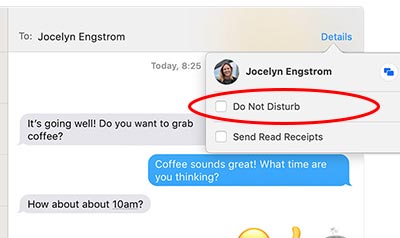
It will stop getting any new iMessage notifications, alerts, and message sounds from a group or individual contact. Once you are mute the conversation, You can see a moon icon next to the avatar of contact you muted. Hence you can easily find which contacts you muted. Also, you can turn off iMessage for one contact easily.
Unmute the iMessage Notifications on Mac
Remove the check mark on the checkbox by clicking on “Do Not Disturb” Then it will unmute, and you will get a notification and alert when they send a new iMessage.
Turn on Do Not Disturb to Stop iMessage Notifications on iPhone
If you are working with the iPhone and, at the same time, if you want to mute someone’s conversation in your contact list, you can do it on your iPhone without an issue. Follow the below instructions to turn on do not disturb on iPhone iMessage.
- Open the Message app and tap on the conversation you want to mute.
- Once you open the conversation, tap the detail or ‘i’ icon on the top right corner.
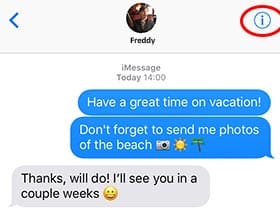
- On the detail screen, you can see “Do Not Disturb” Or “Hide alert” open on the bottom section. Tap on the toggle button to mute the Notifications. Now all of the notifications will mute with this specific contact.
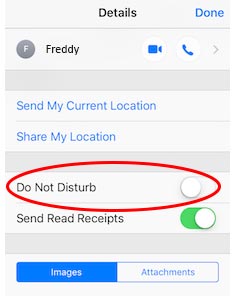
Turn Off Do Not Disturb on iOS
- Go to Message App and tap on the conversation you want to unmute.
- Tap detail on the top right corner on iMessage conversation.
- On the detail screen, Change the toggle switch to off “Do Not Disturb” option.
If you completely turn off iMessages, You don’t need to follow the Do Not Disturb method to stop iMessage notifications. If you are using Macbook or iMac and need to stop iMessage notifications should, you can follow this article. Turn off iMessage notification on Mac. Also, buy following the article, you can easily turn off do not disturb on Mac.
Benefits of Using Do Not Disturb
Enabling Do Not Disturb on your Mac, iPhone, or iPad offers several benefits. These are important facts.
- Easy to focus and Productivity: You can concentrate on your work or leisure activities without unnecessary disturbance by silencing notifications.
- Uninterruptions for sleep: Activating Do Not Disturb while sleeping ensures a peaceful night’s rest by muting notifications and preventing disturbances.
- DiscreetMeetings: Do Not Disturb helps avoid embarrassing interruptions during introductory presentations or discussions by silencing notifications.
- Easy to manage works: With customizable settings, you can allow important calls or repeated calls to come through, ensuring you don’t miss urgent matters.
Customizing Do Not Disturb Settings
To make the most out of Do Not Disturb, you can customize its settings according to your needs. You can try these options.
Customize Calls From Specific Contacts
Do Not Disturb allows you to create exceptions for important calls. You can specify contacts allowed to bypass the options, and then you never miss urgent calls from specific individuals.
Setting a Schedule
Both on your Mac and iOS devices, you can schedule Do Not Disturb to activate automatically at specific times. This feature will be pleasing during important events or when you need uninterrupted focus.
Setting Repeating Alerts
You don’t want to miss important notifications entirely? then you can enable “Repeating Alerts.” This option ensures that the alert sound or vibration pattern regularly repeats until you check the notification.
Setting Bedtime Mode
Bedtime Mode is a feature available on iPhones and iPads that works with Do Not Disturb. When enabled, Bedtime Mode has features that dim the lock screen, silence notifications, and prevent interruptions while you’re sleeping, allowing for a more restful night.
Following the guide lets, you know how to put a macbook on do not disturb. Also, by reversing the method, you can see how to put do not disturb on mac.
Read: iMessage Not Working? (10 Ways to Fix)
Frequently Ask Questions
How to mute someone on iMessage
You can mute anyone from iMessage from your iPhone, iPad, and Mac. It can do it by turning off the notification for a specific contact. Also, you can unmute anyone by turning on the notification.
How to silence notifications on iPhone iMessage?
You can do it quickly. Go to the Message app and tap on the conversation you want to mute. Then tap again and tap on ‘i’ icon in the top right corner. Then tap on Do Not Disturb” Or “Hide alert.”
What happens when you mute someone on iMessage
After muting someone on iMessage, you will get a message from them and but you will not get it with a notification. You need to message the app and check it.
Can someone see if you silence them on iMessage?
Once you silence someone on iMessage, they cannot notify it. But you can view the message by clicking on the message app.
What happens when you put someone on do not disturb iMessages
He can give calls, text messages, and all. But the difference is you will not get any ring or vibrate in response to those calls and notifications. You can get these messages and notifications when you use the phone.
Can someone see if you silence them on iMessage
None can notify you that they are silent from your iMessage. But if they check your iPhone, they can find out.
In conclusion, we hope this article helps you to learn How to turn on do not disturb to stop iMessage notifications on iPhones and Mac. Once you make this setting, you will get messages to your iPhone or Mac, but it doesn’t appear with a notification or alert. Therefore, you can keep the focus on your work without getting disturbance. If you need any help regarding how to put messages on do not disturb on mac article or iMessage PC Guide , leave a comment.