This guide will guide you through activating iMessage on your iPhone and iPad devices. iMessage is a powerful messaging service that allows users to send texts, photos, videos, and more through Apple’s secure messaging platform. New iOS users must enable the iMessage service to use iMessage with the Message app.
By activating iMessage, you can easily communicate with other iOS users and enjoy various features that enhance your messaging experience. Activating the service on your iOS device is easy, and follow our guide for how to set up iMessage on iPhone and iPad.
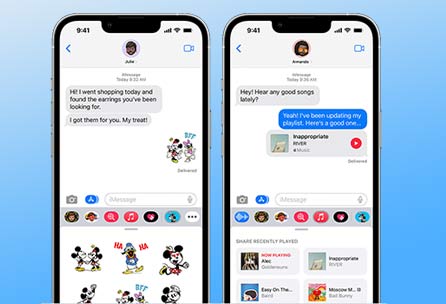
What is iMessage
iMessage is an instant messaging service developed by Apple for their iOS devices. Using the app, users can send and receive messages, photos, videos, and other forms of media. All messaging sent through the devices is a secure and encrypted platform. Unlike a standard SMS, iMessage uses an internet connection, either Wi-Fi or cellular data, to transmit messages, making it an excellent option to use the service without additional charges from your carrier.
What are the Benefits of Using iMessage:
- Enhanced Messaging Features: iMessage app offers a wide range of features, such as reading receipts, typing indicators, sending multimedia content with high-quality photos and videos
- End-to-End Encryption: All messages are sent with encryption technology. All of your data is private and secure.
- Sync Across Devices: All messages can sync with your Apple devices and allow you to start a conversation with iPhone, iPad, Mac and more.
How to Activate iMessage on iPad, iPhone and iPod touch Devices
Before activating the iMessage service on your iOS devices, make sure to connect to the Internet via WiFi or mobile data. Also, you must be logged in to the iCloud account using your Apple ID and Password. iMessage service can run on iPhone, iPad, and iPod devices, and if you have that device, you can follow the guide below for installation instructions.
- Open the Setting App on your iOS device.
- Scroll down and find the Message app and Tap on it.
- Find the Toggle button for iMessage and turn it on.
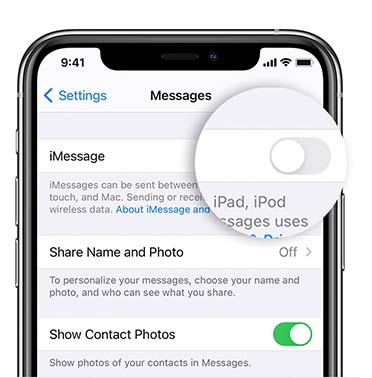
Now iMessage service is enabled on your iOS devices. Start sending iMessages using the Message app. If your message sends as iMessage, it turns into a blue bubble. Also, it is sent as an SMS/MMS, turning into a Green bubble. To send iMessage, you must have a working internet connection. If you are not connecting to the Internet, your message will send as SMS or MMS instead of iMessage.
How to Deactivate iMessage on iPhone, iPad, and iPod touch
Deactivating iMessage is easy on your iOS devices. As you followed above, you can turn off the toggle switch and deactivate iMessage there. Also, you can deregister iMessage completely if you are willing to change from iPhone to android.
Troubleshooting Activation Tips
Some users are saying that they are getting issues during the activation process, you can try the following troubleshooting steps:
- Check your Internet Connection: Ensure you have a stable internet connection with Wi-Fi or cellular data.
- Verify Apple ID: Make sure to check that you are signed in with the correct Apple ID on your device.
- Restart your Device: Simple restart can resolve activation issues. Turn off your device, wait a few seconds, and then turn it back on.
- Update iOS: Check the updates available to update the iOS version. Go to Settings > General > Software Update to check for available updates.
- Contact Apple Support: If none of the above steps works, contact Apple Support for further assistance.
Hope these guide helps to give to best answer for how to set up iMessage on iPhone and iPad devices. Activating iMessage on your iPhone and iPad is a simple process that enhances your communication experience, providing a range of features that regular text messaging can’t match. Whether you’re using your iPhone or iPad, following the steps outlined in this guide will ensure you’re set up to enjoy all that iMessage has to offer. So, stay connected, share photos and videos, and enjoy secure communication with your loved ones using iMessage.
Read: How To Turn iMessage Off for One Person (Simple Guide)
Frequently Asked Questions about iMessages
How do I fix iMessage Activation?
There can be a few reasons for iMessage Activation on iPhone, iPad, and iPod touch devices. You can read our guide to Fix the iMessage Waiting for Activation Error on iOS.
Why is iMessage not working on my iPhone?
To stop or not work iMessage on your iPhone, there could be several reasons. You need to figure out what are the reasons to iMessage not working on iPhone by following the Fixing iMessage Not Working on iPhone, iPad.
Why am I getting iMessage needs to be enabled to send this message?
If you are getting this error because iMessage is not enabled on your iOS device. You must consider the iMessage setting first. If the setting show iMessage enabled, you can follow Fix iMessage Needs to Be Enabled to Send This Message article to solve the issue.
What does it mean when it says unable to contact the iMessage server?
To send iMessage, you must connect to the Internet with WiFi or cellular data. Without the Internet, iMessage cannot work. Therefore, check that your Internet is working by opening the web browser. You need to check your iMessage settings to see if it works without issues. Read Fix Unable to contact the iMessage Server.
How do you leave a group chat on iPhone if it doesn’t let you?
If the Leav this conversation option is not shown, it means that someone in the group text does not have iMessage or is not running the latest version of iOS. Because of that, you cannot leave the group conversation. You can read more about How to Leave a Group Chat on iMessage.
Why is my iMessage sending from my email instead of phone number?
If you send iMessage and receipt, get an email address instead of a phone number because you have selected your email address as the sender. You need to change it to your phone number. You can follow this guide to make the changes. Fix iMessage sending from Email Address instead of Phone Number.
How do you turn on Do Not Disturb on iPhone and Mac?
It is easy to set iMessage as Do Not Disturb. You can go to Setting > Tap on Do Not Disturb. If you want to know more, you can read our guide article How to Turn On Do Not Disturb On Mac, iPhone, and iPad.
How to lock iMessage on iPhone
You can add a passcode to your iOS devices. If you want to add a passcode, just go to the Message app. You need to get help from a thirdparty app.
How to mention someone in iMessage ios 16
You can mention anyone by typing their name or typing @ and following their name.
Why is iMessage not activating on my device?
There can be several reasons why iMessage is not activating on your devices. Firstly, Make sure that you have a stable internet connection; also, your device is running the latest iOS version, and you’ve signed in with a valid Apple ID.
Can I activate iMessage without a SIM card?
Yes, you can activate iMessage without a SIM card on an iPad or iPod touch. But it requires a WiFi connection to activate iMessage. However, you need a SIM card on an iPhone to activate iMessage initially. After the activation, you can use the iMessage without a sim card.
Why am I not receiving iMessages on my iPad?
To enable iMessage on iPad, make sure that iMessage is enabled in Settings > Messages. Additionally, check that you’re signed in with the same Apple ID on all your devices.